我们经常说的变体其实是亚马逊平台上的一个概念。具体指的是同款产品的不同型号,比如不同颜色、不同尺寸等,对每个尺寸、颜色我们都将之称为一个变体,共同存在与一条listing中。一般来说变体存在于多属性商品,多使用于衣物,箱包,珠宝等商品的listing之中。

创建变体有什么好处?
1.为新listing推广引流
亚马逊是一个重产品轻店铺的平台,消费者们很难会到一个卖家的店铺中去看都有哪些产品,而当将这些产品进行合并后,就可以让看到产品的卖家有同时看到多种型号或者是颜色上的选择,也是一种有利于促进销量的方式。
2.为消费者提供更多选择
正规合并变体,能够让不同颜色、尺寸的关键词集中到一个listing中,让消费者有更多的选择,同时也能提高listing被消费者搜索到的概率,从而增加曝光率。
3.拥有部分秒杀的参与条件
在Lightning Deals的申报条件中,拥有丰富的变体,是必备条件之一。
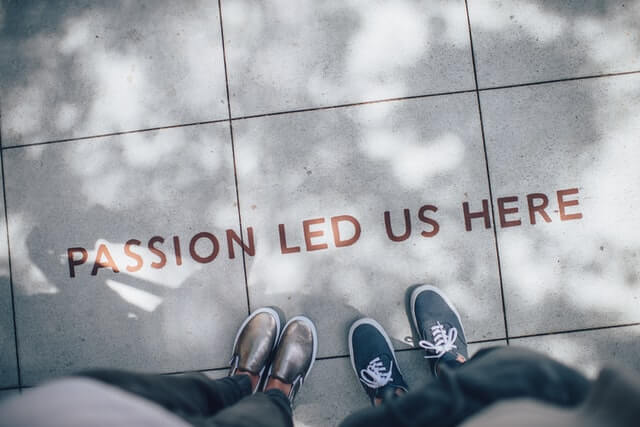
亚马逊后台如何上传变体?
一.如何上传父子商品
提示:以下四项是上传父子商品时子商品的必填项(单个商品不填):Parentage,Parent SKU,Relationship Type,Variation Theme(模板中显示粉色)。上传父子变体时,父商品无需填入price,quantity,Product ID,Product ID Type,Parent SKU,Relationship Type。
操作方法:1、通过Inventory > Add Products via Upload > Download Template,下载对应的模板(以clothing 模板为例),通过模板中的Data definition 查看必填项和每一项的释义。
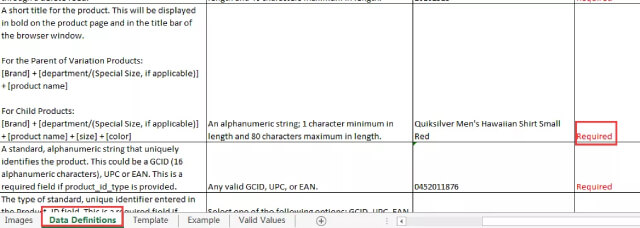
2.填入必填信息

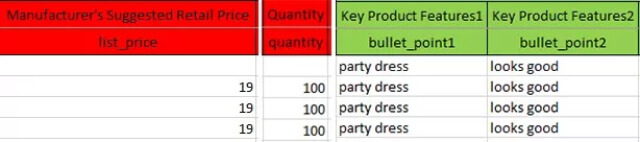
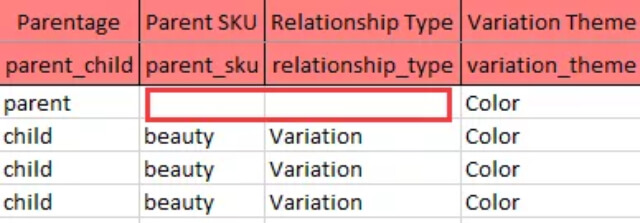
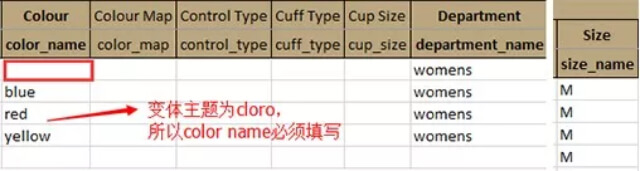
注:通过Inventory > Add Products via Upload > Product Classifier,查找Item Type Keyword & Department Name,如下截图:
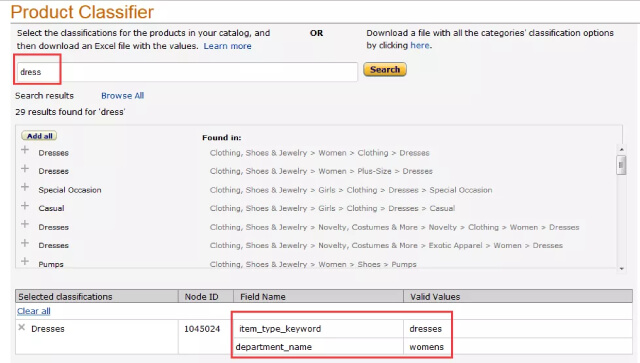
3.填写完毕后,将文件保存为“文本文件(制表符分隔)或者 Text (Tab Delimited)(*txt)”进入Inventory > Add products Via Upload > Upload inventory files > Inventory files for Non-Media Category > click Browse > Upload now 进行上传。
4.如果想查看处理报告,请进入Inventory > Add products Via Upload > Inventory file upload status > View Processing Report,将内容复制粘贴至Excel查看。
二.如何上传单个商品
提示:单个上传商品时,以下四项不用填写:Parentage,Parent SKU,Relationship Type,Variation Theme(模板中显示粉色)。
操作方法:
1.通过Inventory > Add Products via Upload > Download Template,下载对应的模板(以clothing 模板为例),通过模板中的Data definition 查看必填项和每一项的释义。
2.填入必填信息:
注:通过Inventory > Add Products via Upload > Product Classifier,查找Item Type Keyword & Department Name


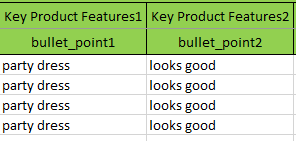
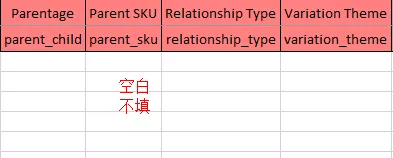
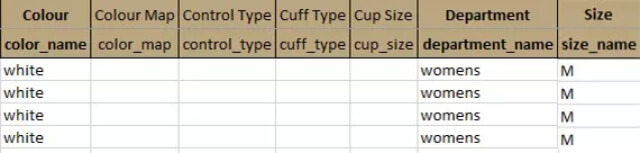
3.填写完毕后,将文件保存为“文本文件(制表符分隔)或者 Text (Tab Delimited)(*txt)”进入Inventory > Add products Via Upload > Upload inventory files > Inventory files for Non-Media Category > click Browse > Upload now 进行上传。
4.如果想查看处理报告,请进入Inventory > Add products Via Upload > Inventory file upload status > View Processing Report,将内容复制粘贴至Excel查看。
其实变体对于卖家而言,可以更快速着眼于小类别,而具有单个变体的卖家将不得不寻找另一种方法。以上是亚马逊变体相关的内容,获取更多内容,可以关注领星ERP官网。(文中部分素材来源于网络,如有侵权联系客服)